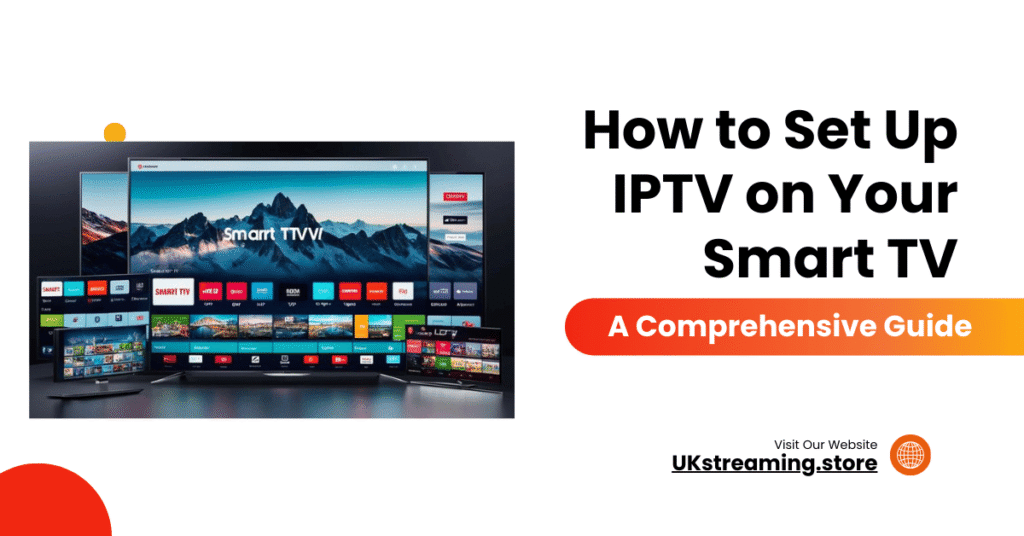The introduction of IPTV on your smart TV has altered how people interact with media, giving them more alternatives and the freedom to view material on their terms. As we go through the setup process, knowing the importance of IPTV UK and its benefits will pave the way for a beneficial media experience.
How Do I Install the IPTV on a Smart TV?
The process of installing an IPTV app on your Smart TV varies somewhat based on the operating system of your device. Most smart TVs use systems like Android TV, Tizen (Samsung), webOS (LG), or Roku. This article walks you through the process of installing your choice of UK IPTV application using these platforms.
First, turn on your Smart TV and confirm it is linked to the internet. Navigate to the main menu and find the app store for your TV’s operating system. For Android TV, go to the Google Play Store; for Samsung Smart TVs, go to Samsung Apps; for LG, go to the LG Content Store; and for Roku, go to the Roku Channel Store.
Once in the app store, look for the top IPTV applications, such as B1g Player, IBO Player, IPTV Smarters, and Perfect Player. Please put the app’s name into the search field and then choose the download or install option when you locate it. The program will then start downloading, and you may need to confirm the installation by following the instructions on your screen.
After installation, go to your main menu and choose the newly installed IPTV app. To set up the app for the first time, launch it and follow the on-screen instructions. To access channels and content, you typically must input the M3U URL or login credentials provided by your IPTV subscription provider. Save these settings to enjoy uninterrupted watching.
Once the setup is complete, you may explore the app’s features, such as channel listings, video-on-demand material, and parental controls, which will improve your IPTV UK experience on Smart TV. Following these steps will ensure that the IPTV application is successfully installed and ready for usage.
Configuring Your IPTV App on Smart TV
After successfully installing your IPTV app on your smart TV, the next critical step is to configure the app to your watching preferences.
Input IPTV Subscription Details
Most applications will feature a section for account settings where you can add or modify your credentials to guarantee a smooth connection to your preferred IPTV subscription services.
Set up the playback preferences.
Following login, you should configure the playback options based on your watching habits. Many IPTV applications have options for adjusting audio and visual settings, such as choosing your desired resolution and audio track. Based on your internet connection, you should strike a balance between quality and bandwidth utilization. Keeping auto-play enabled might improve your overall experience. Additionally, certain IPTV software enables you to select buffer settings, which might help to reduce any disruptions while you’re watching.
Control your channel lists.
Managing your channel lists is another important component of the setting. Most IPTV UK providers allow consumers to customize their channel list, adding or removing channels depending on their preferences. You may categorize channels or build personal favorites lists to provide a more personalized experience that makes navigating easier. Furthermore, parental controls may be used to limit access to certain material, guaranteeing suitable viewing for all household members. If your IPTV app allows user profiles, consider creating them. User accounts enable various family members to have personalized experiences while preserving their preferred channels and settings.
Connecting with Your Internet Network
Connect to the Internet with wired connections.
Wired connections, often made using Ethernet cables, provide constant and continuous bandwidth, making them suitable for high-quality IPTV broadcasting. This connection approach is less prone to interference and ensures reduced latency, which is critical for continuous viewing experiences.
Connect to the Internet with wireless connections.
A wireless connection, on the other hand, allows for more location flexibility and ease. The majority of smart TVs have built-in Wi-Fi. To connect wirelessly, go to your smart TV’s settings menu, select Wi-Fi, and then choose your network from the list. Enter your password when prompted. To prevent drops in connection quality, ensure that your router is in good working order and is located in an area with maximum coverage.
Check Your Internet Speed Before Setup.
Regardless of the kind of connection, you must guarantee that your internet speed satisfies the minimal criteria for IPTVUK. A speed of at least 10 Mbps is recommended for standard-definition watching, while high-definition material may need rates of 25 Mbps or more. You may use a variety of online speed test programs to determine your internet speed.
Test Your IPTV Setup on Smart TV
After successfully installing IPTV on your smart TV, the next crucial step is to test your configuration to confirm that everything works as expected. This involves verifying channel availability, assessing streaming quality, and resolving any playback difficulties that may develop.
Check Channel Availability.
Begin by checking the availability of channels. Navigate through the channel list offered by your IPTV provider to ensure you may access the channels to which you have subscribed. This step is critical since it validates that your UK IPTV subscription is active and the channels are properly configured on your smart TV. If you experience any inaccessible channels, it might be due to a problem with your IPTV subscription or your device’s setup settings.
Evaluate IPTV Streaming Quality on Smart TV.
Next, evaluate the streaming quality. Play a variety of channels during different periods to determine the stream’s consistency. Pay attention to indications like buffering, slowness, and pixelation. Ideally, the stream should be smooth and continuous. If you notice frequent buffering, check your internet connection speed since a sluggish connection might impair the functioning of IPTV on your smart TV. A minimum speed of 10 Mbps is generally suggested for smooth streaming; however, greater rates may be required for HD or 4K material.
Troubleshoot potential playback issues.
If you experience problems, such as playing failures, try troubleshooting first. Restarting your smart TV and the IPTV application may frequently cure small problems. If the issue persists, see Best IPTV UK’s troubleshooting guide or contact their support staff for help. Proactively checking your IPTV setup can improve your experience and allow you to make the most of your intelligent television capabilities.
Exploring features and customisations
One of the primary benefits of installing IPTV on your smart TV is the abundance of functions available to improve the watching experience. IPTV apps have progressed tremendously, giving users additional features beyond basic television watching.
Record Live TV
One of the most sought-after features is the ability to record live TV. This functionality enables viewers to record their favorite programs or events, allowing them to watch later at their leisure. Users can set up recordings without needing external devices by selecting the desired program from the electronic program guide.
On-Demand Content
Additionally, IPTV services frequently provide access to extensive on-demand content libraries. This feature empowers viewers to explore various movies, series, and documentaries, all available at the click of a button. The flexibility of on-demand services allows individuals to curate their viewing schedules, making it an attractive alternative to conventional broadcasting.
Advanced Search
Moreover, advanced search capabilities are a hallmark of many IPTV platforms. Users can quickly locate specific content using various filters, including genres, release dates, and even actor names. This enhances the ease of content discovery and significantly improves user satisfaction by minimizing the time spent searching for preferred shows or movies.
Customisation of IPTV on Smart TV
Customization is another vital aspect of IPTV on smart TVs. Most applications allow users to personalize the interface according to their preferences. This includes options to create personalised watchlists, rearrange channels, and select themes that align with individual tastes. By tailoring the environment, viewers can ensure a more enjoyable and engaging experience, making IPTV a versatile entertainment solution.
British IPTV Is Another IPTV Website In the UK
For premium IPTV subscriptions, British IPTV is the place to go. Enjoy hassle-free access to an extensive library of HD on-demand and live channels. Our dependable streaming and top-notch customer service are perfect for any entertainment enthusiast. Whether they prefer sports, movies, or international programming. Please find out more about our ambitions and enjoy TV more than ever!
Conclusion and Final Tips: IPTV on Smart TV
Setting up IPTV on your smart TV can significantly enhance your viewing experience, providing various channels and content choices. Throughout this guide, we have discussed the essential steps to successfully integrate IPTV into your smart TV, from selecting the right IPTV service provider to configuring your device effectively. The ease with which these services can be set up makes IPTV popular for many viewers seeking flexibility and a diverse viewing experience.
To recap, ensure that you choose the bestIPTV provider, as the quality and reliability of the service can significantly impact your experience. Once you have selected a provider, the installation process typically involves
- Downloading the appropriate application from your smart TV’s app store.
- Entering your subscription details.
- Configuring the settings to suit your preferences.
By following these steps, you can enjoy many live channels and on-demand content from your smart TV.